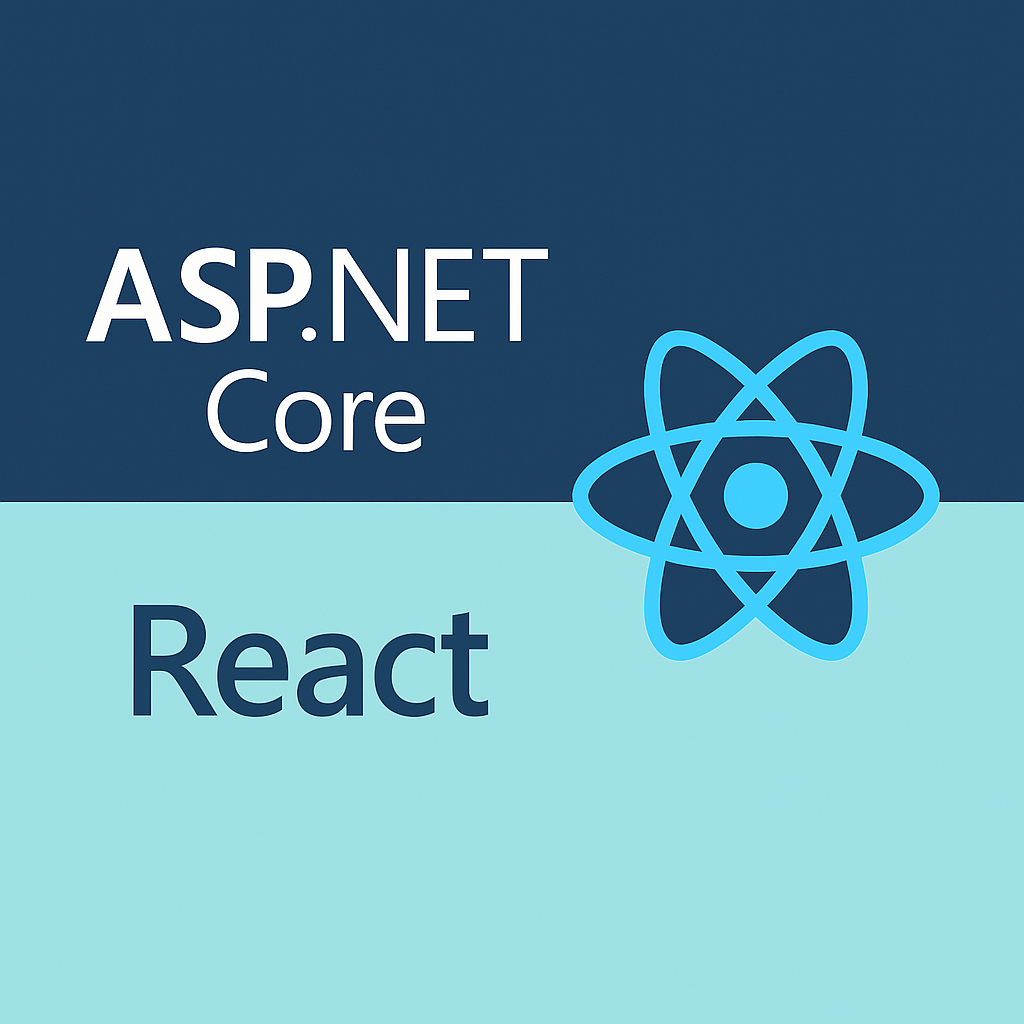ASP.NET and React are a powerful combination for building modern, scalable, and high-performance full-stack web applications. In this guide, we’ll walk through the step-by-step process of developing a full-stack web app using ASP.NET Core for the backend and React for the frontend.
Why Choose ASP.NET and React?
✅ Scalability: ASP.NET handles high-performance server-side operations, while React ensures a dynamic frontend.
✅ Separation of Concerns: Clear distinction between backend (API) and frontend (UI).
✅ Security & Performance: ASP.NET Core provides built-in security features, and React ensures fast rendering with Virtual DOM.
✅ Cross-Platform Development: Develop and deploy apps on Windows, macOS, and Linux.
1. Setting Up the Development Environment
Install Required Tools
- Visual Studio 2022 (for ASP.NET development) or VS Code
- .NET SDK (latest version)
- Node.js (LTS version)
- Postman or Swagger (for API testing)
Create an ASP.NET Core Web API Project
- Open Visual Studio and select Create a new project.
- Choose ASP.NET Core Web API and click Next.
- Configure the project name and click Create.
- Select .NET 7+ and click Create.
- Run the default project to verify it works using
dotnet run.
2. Enhancing the Application
Adding Authentication Using OAuth
Security is crucial for web applications. OAuth 2.0 is a widely used standard for authentication. You can integrate authentication using IdentityServer4 or Azure AD.
Steps to Integrate OAuth with ASP.NET Core:
- Install OAuth packages:
dotnet add package Microsoft.AspNetCore.Authentication.JwtBearer dotnet add package Microsoft.IdentityModel.Tokens - Configure authentication in
Program.cs:builder.Services.AddAuthentication(JwtBearerDefaults.AuthenticationScheme) .AddJwtBearer(options => { options.Authority = "https://your-oauth-provider.com"; options.Audience = "your-api-audience"; }); - Secure your API controllers with
[Authorize]:[Authorize] [Route("api/[controller]")] [ApiController] public class SecureController : ControllerBase { [HttpGet] public IActionResult GetSecureData() { return Ok("This is a protected resource."); } } - Configure your React app to authenticate users using OAuth with Auth0, Firebase, or Azure AD B2C.
Integrating a Database (SQL Server)
If your application needs data storage, SQL Server is a robust choice.
Steps to Connect SQL Server with ASP.NET Core:
- Install SQL Server and Entity Framework Core:
dotnet add package Microsoft.EntityFrameworkCore.SqlServer - Update
appsettings.jsonwith your database connection string:"ConnectionStrings": { "DefaultConnection": "Server=your-server;Database=your-db;User Id=your-user;Password=your-password;" } - Configure Entity Framework Core in
Program.cs:builder.Services.AddDbContext<ApplicationDbContext>(options => options.UseSqlServer(builder.Configuration.GetConnectionString("DefaultConnection"))); - Run migrations to set up the database:
dotnet ef migrations add InitialCreate dotnet ef database update
Improving UI with Material-UI or Tailwind CSS
Enhancing the UI improves user experience and engagement. You can choose between Material-UI (MUI) for a structured design or Tailwind CSS for a custom, utility-first approach.
Setting Up Material-UI
- Install Material-UI:
npm install @mui/material @emotion/react @emotion/styled - Use Material-UI components in React:
import React from 'react'; import { Button } from '@mui/material'; const App = () => { return ( <Button variant="contained" color="primary"> Click Me </Button> ); }; export default App;
Setting Up Tailwind CSS
- Install Tailwind CSS:
npm install -D tailwindcss postcss autoprefixer npx tailwindcss init - Configure
tailwind.config.js:module.exports = { content: ["./src/**/*.{js,ts,jsx,tsx}"], theme: { extend: {}, }, plugins: [], }; - Add Tailwind to
index.css:@tailwind base; @tailwind components; @tailwind utilities; - Use Tailwind classes in React:
import React from 'react'; const App = () => { return ( <button className="bg-blue-500 text-white px-4 py-2 rounded-lg"> Click Me </button> ); }; export default App;
3. Creating the API Endpoints
In Controllers/ProductController.cs, create a simple API to manage products:
[Route("api/[controller]")]
[ApiController]
public class ProductController : ControllerBase
{
private readonly ApplicationDbContext _context;
public ProductController(ApplicationDbContext context)
{
_context = context;
}
[HttpGet]
public async Task<ActionResult<IEnumerable<Product>>> GetProducts()
{
return await _context.Products.ToListAsync();
}
}
Test the API using Postman or Swagger (/swagger endpoint).
Conclusion
By following this guide, you’ve built a fully functional full-stack web app using ASP.NET Core and React. You’ve learned: ✅ How to set up a backend with ASP.NET Core ✅ How to build a frontend with React ✅ How to connect both using API calls ✅ How to deploy your application ✅ How to enhance security with OAuth ✅ How to integrate SQL Server for data storage ✅ How to improve UI with Material-UI or Tailwind CSS
Start building and take your full-stack development skills to the next level!